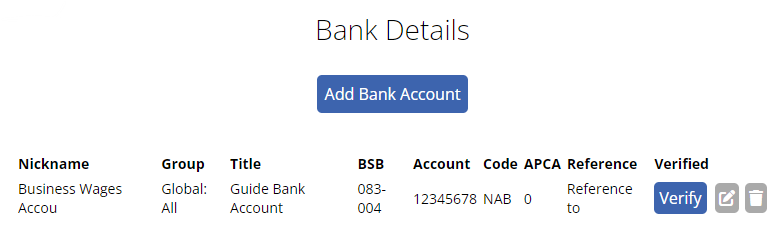Author Samantha Haigh@Microkeeper
Category Settings
Last Modified 30/08/2024
How to setup a business bank account
A Business Bank account can be setup on the Bank Details page.
Navigate to Menu > Settings > General > Bank Details.
Click the "Add Bank Account" button to open up the configuration window.
- Nickname: Give your bank account a nickname that makes it easily identifiable for you. This could be something like "Business Main Account" or "Payroll".
- Group:Select the appropriate group for your bank account.
- All: Select All if you use the same bank account for superannuation and wages.
- Wages: Select Wages for your wage bank account.
- Super: Select Super for your superannuation bank account.
- Deduction: Select Deduction to assign a Deduction line on the payslip or Deduction rule to a bank account.
- Group: Select a Group if the wages or superannuation for that group of staff need to come out of a particular bank account.
- Account Name: Enter the name of the account as it appears on your bank documents.
- BSB: Input the Bank-State-Branch number, a unique code for your bank's branch.
- Account Number: Enter the account number.
- Bank Code: Choose your bank from the dropdown list provided.
- APCA Code: If required, enter the APCA code provided by your bank. ( Also known as the Direct Entry Number)
- Reference: Set a reference that will appear on statements for easy identification.
Once all required fields have been completed an "Add Bank Account" button will appear. Clicking this confirm and add your configured bank account to the system.
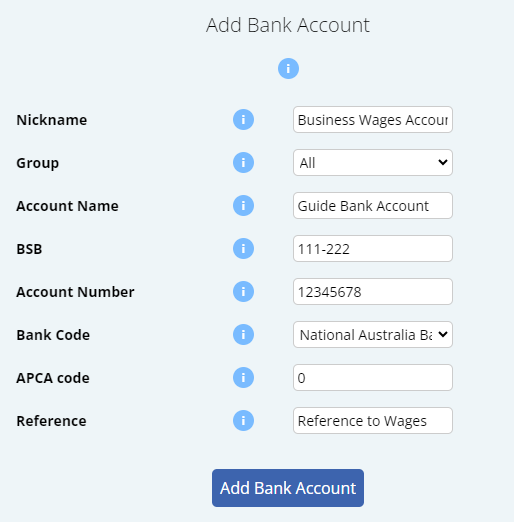
You can see a list of all configured Business Bank Accounts on the same Bank Details page.