Author Dylan Wong@Microkeeper
Category Payroll
Last Modified 04/12/2024
Workcover payments can be automated using an Extra Rule.
Example:
John Smith's workcover payment is 38 hours at their default rate of $25
Navigate to Menu > Settings > Payroll Rules > Extra Rules, click the Create New Rule button
The key configuration for the example above:
- Title: This will be the Payslip Title that appears on the employee's payslip. For example "Workcover J.Smith"
- Group/Employee: Select the Employee affected. In this example "John Smith"
- Fixed or Percentage: Select "Fixed"
- Value: Change this value to hourly rate. In this example "25"
- Multiplier/Shift count: Set this value to the pay cycle hours. In this example "38"
- Classification: Select "Workers Comp Entitlement"
- STP Category: Select either "Gross" or "Workers Compensation". See the STP Quick Reference for more details.
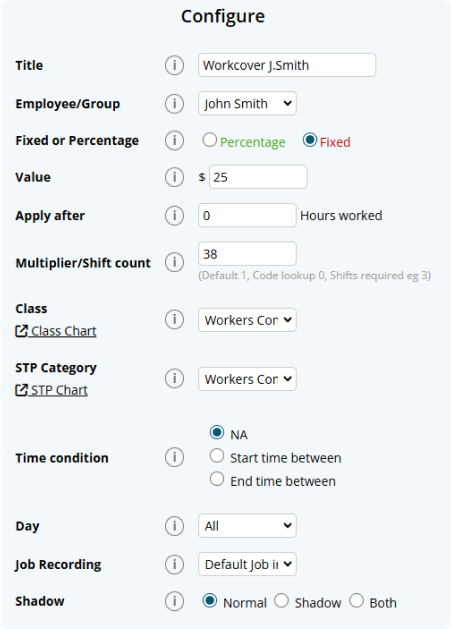
The configured rule will now apply 38 hours at $25 classed as Workers Comp Entitlement.
