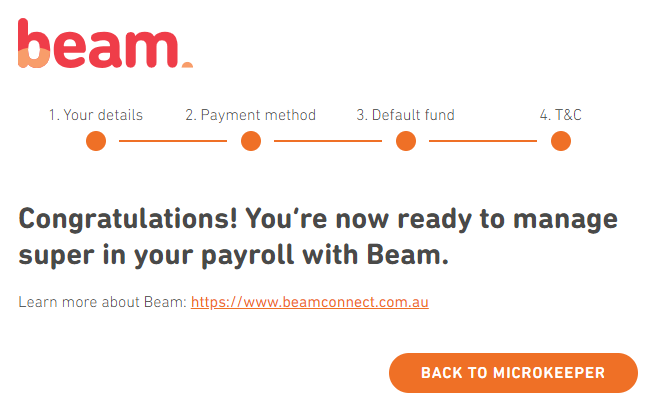How to sign up to Beam Super
Signing up to Beam can be done through Microkeeper.
Before processing super, you must first sign up to Beam Super through Microkeeper.
Navigate to Menu > Payroll > Super
Click the Setup Beam button to begin the sign up process.
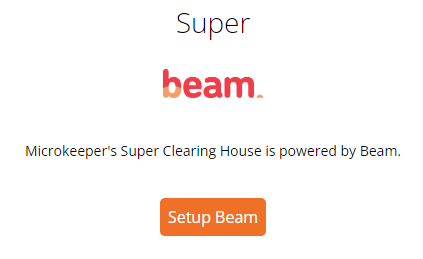
You will be navigated to the Beam sign up page.
Click the Start button to continue.
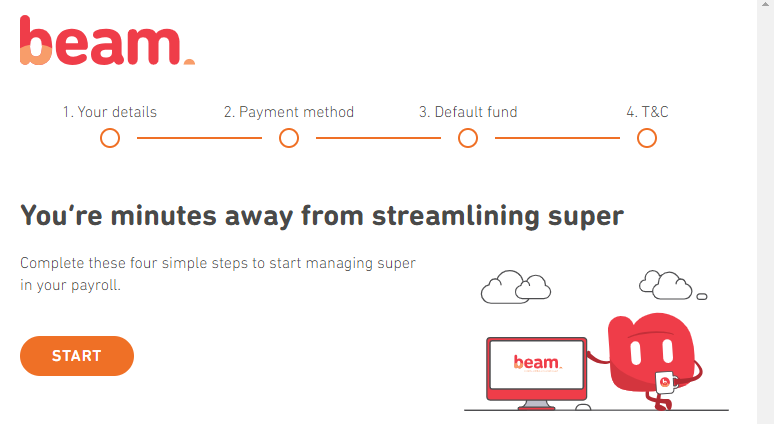
Completing the "Your details" section
The Your details section contains the Business information and key contact details.
These settings will already be prefilled with the Business Contact Information from your Microkeeper Global Settings.
Click the Next button on the bottom of the page to move on
Completing the "Payment method" section
The Payment method section is where to setup the method of payment for the superannuation clearing.
The verified bank account from Microkeeper will already be configured.
Click the Next button on the bottom of the page to move on.
Completing the "Default fund" section
The Default fund section will allow you to select the nominated default super fund for employees who don't have a chosen or stapled super fund.
If you would like to make Australian Retirement Trust your default fund, click the Select Australian Retirement Trust.
If you would like to select your own default fund you can using the search tool. Search by either USI or ABN.
Click the Next button on the bottom of the page to move on.
Completing the "Terms and conditions" section
The Terms and conditions section details all the required Terms and conditions of the Beam Super service.
You must read and accept to:
- Beam Product Disclosure Statement and Precision's Privacy Policy
- Direct Debit Request Service Agreement
- Participating employer of Australian Retirement Trust
Click the Next button on the bottom of the page to move on.