Author @Microkeeper
Category General
Last Modified 20/08/2017
After adding your bank account into Microkeeper, the bank account can be verified to fully access all features of the software.
Navigate to Menu > Settings > General > Bank Details.
A Verify button will display on Bank Accounts that have not yet been verified.

Then click Send Codes, this will deposit two payments into you bank account.
Which will appear in your bank account, this is typically instant:
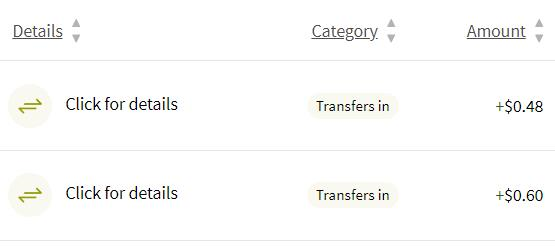
The two payments make up a two codes, from the example above this will be 48 and 60, which must be entered back into Microkeeper.
Once the bank account has been verified, the Verify button will be replaced with a blue tick.
