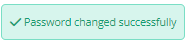Passwords can be reset using the User Password Recovery Tool.
On the User Password Recovery page, enter your Microkeeper username you use to login.
Confirm the reCaptcha and click the Continue button.
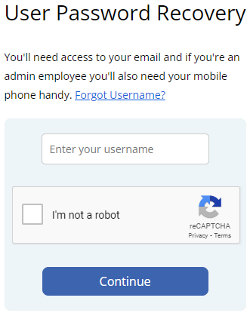
You will receive a 6 digit code to your email address. If you have lost access to your email, a code can be sent to your mobile number instead. Click the "Lost access to your email? Try SMS instead" button.
Enter this code and also enter your date of birth and click the Continue button.
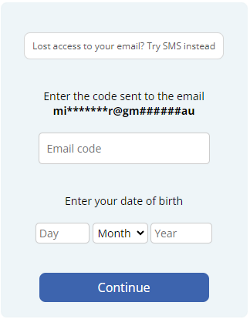
If you get the error "A value below does not match", please review the email code or your date of birth.
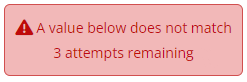
When you have confirmed your email code, you will be prompted to change your password.
Your new password must:
- Be 8 or more characters long
- Must contain both upper and lower case
- Contain a number
- Contain a special character
If your new password is valid, all the green lights will match. Click the Update button to confirm.
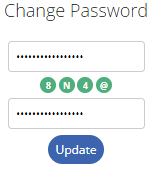
You will receive a "Password Changed successfully" message.