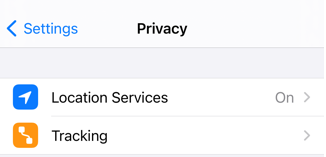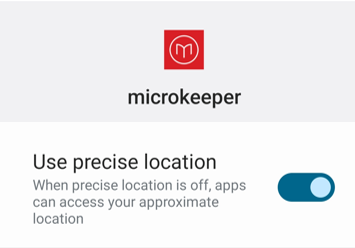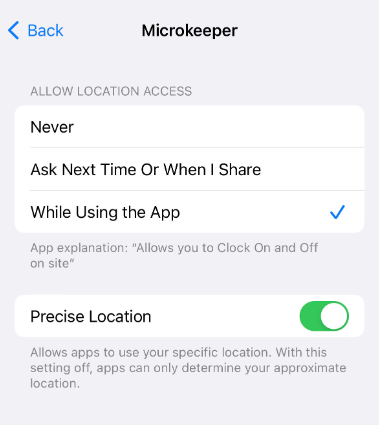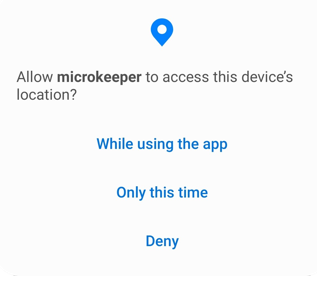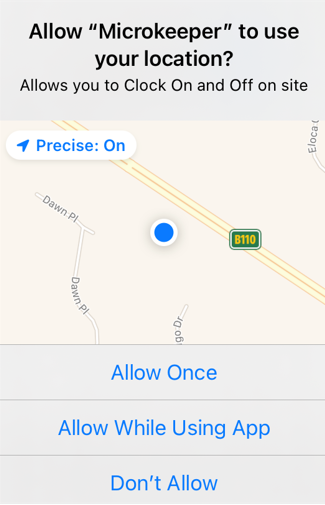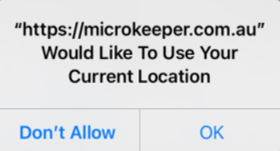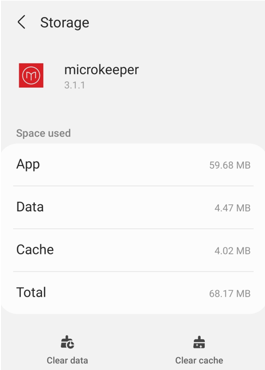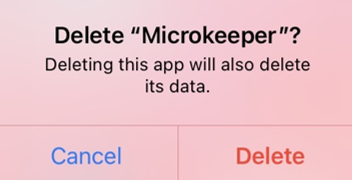Troubleshooting the Microkeeper App for Android and Apple
Location Information is unavailable
Accurate Location cannot be determined
User denied the request for Geolocation
Login details failed. Please try again. You will likely need to login again
Location Information is unavailable - Check your GPS settings are active on your device.
| Android |
|---|
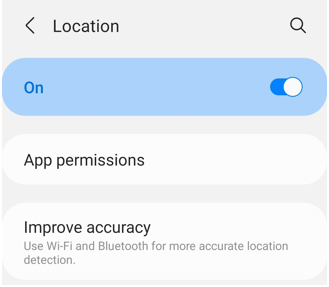 For more information refer to the guide here |
| Apple IOS |
|---|
|
Accurate Location cannot be determined - Check your internet and location settings on your device.
- Microkeeper uses Google Location services to detect your location.
- Your device must be Accurate to under 500 meters and the device must confirm "GPS Location Found"
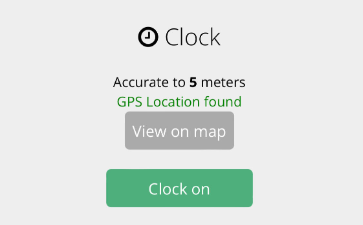
Find and improve your location's accuracy
| Android |
|---|
How Google Services finds your current locationGoogle Services estimates where you are from sources like:
Turn on high accuracy modeTo help Google Services find your location with the most accurate blue dot, use high accuracy mode.
More ways to improve location accuracyIf your location is still wrong, here are some things you can try.
|
| Apple IOS |
|---|
How Google Services finds your current locationGoogle Services estimates where you are from sources like:
Turn on location servicesTo help Google Services find your location with the most accurate blue dot, turn on location services.
|
User denied the request for Geolocation - Close and re-open the App, Allow Microkeeper to use your Location.
| Android |
|---|
|
| Apple IOS |
|---|
|
Login details failed. Please try again. You will likely need to login again - Clear the Data & Cache of the app and reinstall.
| Android |
|---|
|
| Apple IOS |
|---|
|