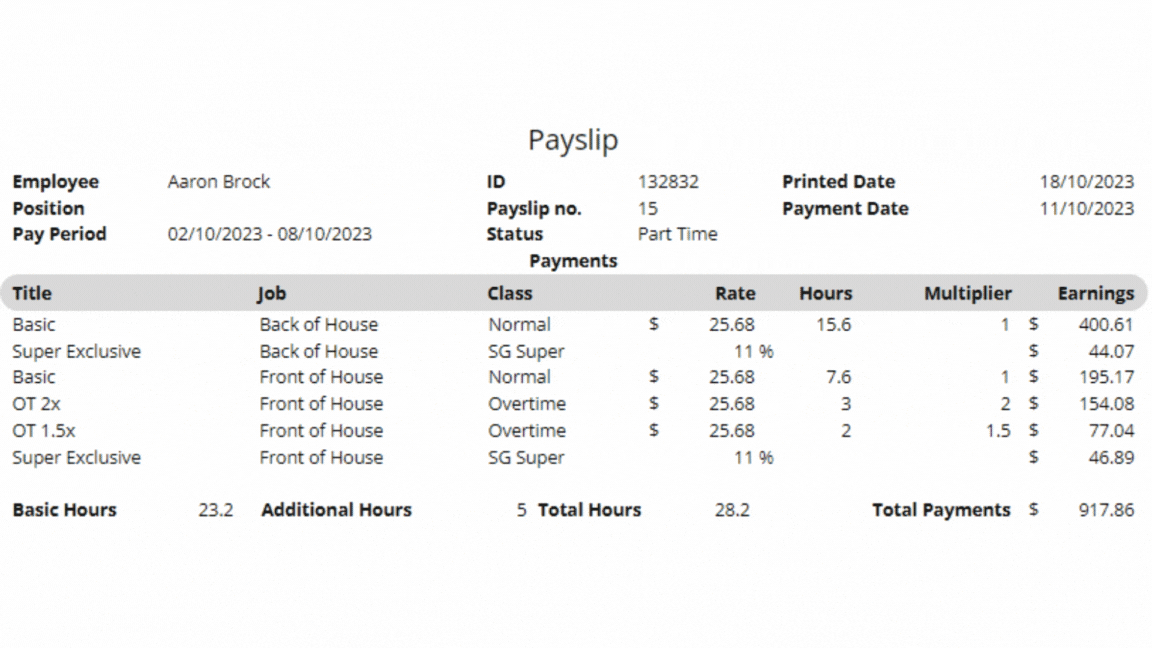Author @Microkeeper
Category Payroll
Last Modified 20/08/2017
Employee displayed payslips can be customised in the Global Settings.
Navigate to Menu > Settings > General > Global > under Payroll Settings, configure Payslip Display
There is 6 breakdown options for the payslip. Check or uncheck the boxes next to each option based on your preference and the clarity you want to provide to your employees.
For a simplified payslip: Check fewer boxes, focusing on the most important details.
For a detailed breakdown: Check more or all boxes to provide complete information.
- Title: This represents the title of the payment. It's recommended to keep this selected as it will produce one line for each Shift Rule, Extra Rule, Leave, and Public Holiday that triggers.
- Date: This shows the date the shift was worked. It might make the payslip lengthy as it will produce a line for each day worked. It's generally not recommended unless necessary.
- Location: This indicates where the employee worked. If employees have different pay rates depending on their location, consider selecting this. Otherwise, it might be better left unchecked.
- Role: This displays the role the employee worked in. Select this if pay rates differ by role.
- Job: This option shows the specific job/task the employee worked on. Useful if there are different pay rates based on the job.
- Class: Refers to various pay categories like Overtime, Bonus, Superannuation, etc. It's recommended, especially if 'Title' is unchecked.