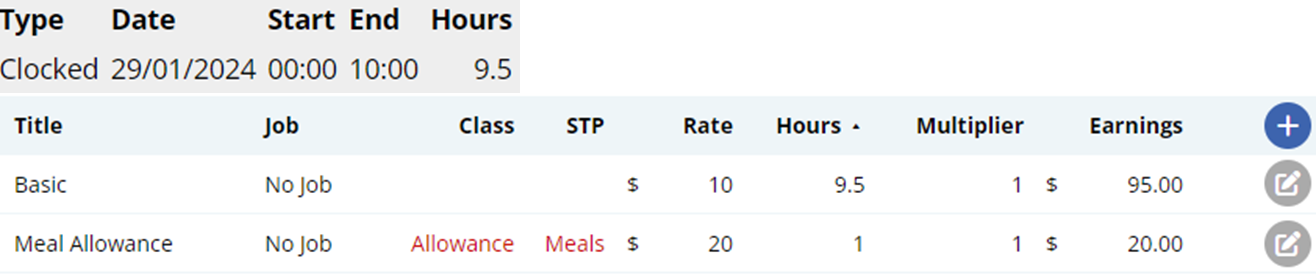Author @Microkeeper
Category Payroll Rules
Last Modified 20/08/2017
An Automated Meal allowance can be created with an "Extra Rule".
In this example an employee will receive a $20 meal allowance after 9.5 hours.
Navigate to Menu > Settings > Payroll Rules > Extra Rules, click the Create New Rule button to configure the allowance.
Key values to configure:
- Title: This will be the the Payslip Title that appears on the employees payslip. For example "Meal Allowance".
- Group/Employee: Select the Employee affected.
- Type: Select "Fixed".
- Value: Enter the weekly amount to be paid. For example "20"
- Apply after: Enter the total hours worked including breaks . For example "9.5"
- Multiplier/Shift count: Leave as "1"
- Classification: Select "Allowance"
- STP Category: Select "Overtime Meals"
- Timesheet Lookup: Select "Shifts (=)"
The Extra Earnings Rule setup above will automatically apply a $20 payment for every shift 9.5 hours (including breaks) or longer.