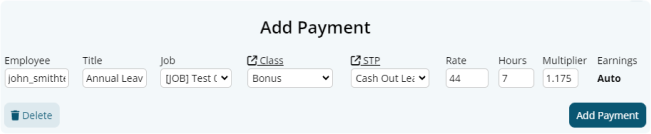Author Dylan Wong@Microkeeper
Category Payroll
Last Modified 24/10/2024
Paid leave will automatically populate on a Payslip if an approved Leave Application exists for the pay period.
If you want to manually cash out an employees leave balance, you can use the "Add Leave" button on the top of an employees payslip.
Navigate to Menu > Payroll > click the "Payslip" button (of applicable Payrun).
- On the top of the applicable employee's payslip, click the "Add Leave" button

- Select the type of Leave to payout.
- On the Add Payment window, enter the amount of Hours to be paid out. The Rate and Multiplier of the payment can also be manually amended if needed.
- Click the Add Payment button to confirm.