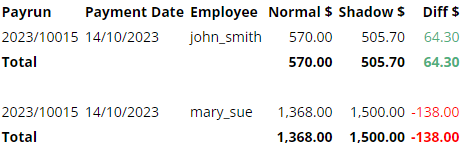The Shadow Payrun feature is an advanced module available for employees set as Salary in Microkeeper. It allows you to compare a salaried employee's standard pay with that they would have earned if they were paid from Timesheet hours and any Payroll Rules applied. This is userful for organisations with annualised salary agreements who want to check for any large pay differences between contracted and worked hours.
When enabled, Shadow Payrun automatically calculates and displays a side-by-side breakdown on the payslip:
- One section shows what the employee would be paid if they were paid by timesheet hours (with all payroll rules applied)
- The default section will display the standard salary calculation.
This allows you to:
- Compare salary vs actual times worked
- Identify any significant discrepancies between contracted hours and actual hours.
- Report on these differences over time using the Shadow Comparison Report
How to Enable and Use Shadow Payrun
1. Activate Shadow Payrun Module
- Navigate to Menu > Settings > General > Global - Payroll Settings
- Under Shadow Payrun - select Shadow Payrun - Annualised Salary

2. Configure Employee Profile with Shadow Rate Rule
An Employee can now be configured with a Rate Rule that will be used to compare against their salary hourly rate.
- Navigate to Menu > Settings > Employees > edit the applicable Employee
- On the Employee Profile, under Payment and Employment - Salary, select a Shadow Rate Rule. This sets the hourly rate for Shadow calculations
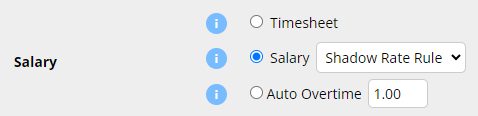
Viewing the Payslip
A configured Shadow Salary employees payrun will now display two separate sections:
- The greyed out section at the top calculates the Timesheet payrun with all Payroll rules applied.
- The white section underneath is the standard Salary payrun.
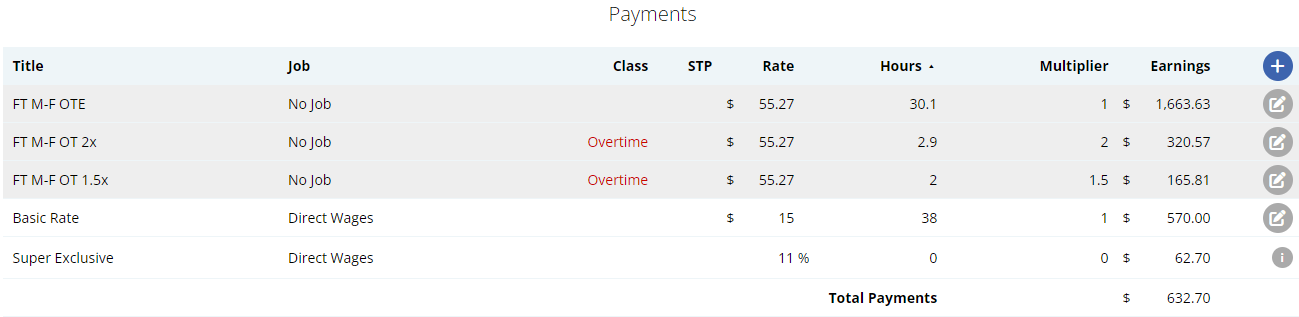
Reporting: Shadow Comparison Report
The Shadow Payrun is designed to be used with the Shadow Comparison report.
Navigate to Menu > Payroll > Reports > open the Shadow Comparison report.
This report will break down each employee by each payrun with a comparison between the Normal salary calculation and the Shadow Timesheet calculation.