Leave 2.0 Quick Guide
- All staff need a roster, either Calendar Roster or Static Roster. If neither is setup the Default Roster will be used.
- The hours an employee requests are only a guide to assist Managers with the review process. The paid hours are calculated automatically by deducting the timesheet from the roster and overlapping leave request.
- If requesting a partial day in leave Salary staff that don't have a timesheet must also enter the start or end time in the Leave Request form.
- An employee should not be removed from the roster if going on leave, you can Hide the roster from the employee with the checkbox on the rostered shift if required.

Leave 2.0 Improvements
We have taken on everyone’s feedback and 4 key issues were identified:
1 - The Predicted hours were too often inaccurate and misleading. We have changed this to include the hours requested by the employee.
2 - The search Date Range was time-consuming to fill, so we added a Quick Search option which includes options like Next Payrun:
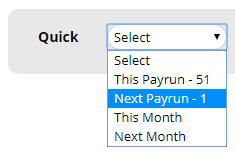
3 - Overlapping Leave Requests included too many staff, this can now be filtered by Group:
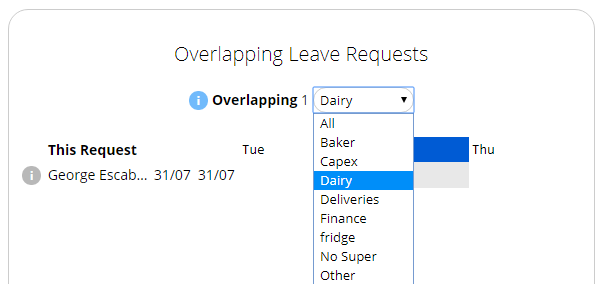
4 - Past Personal Leave paid doesn’t display if a Medical Certificate was supplied or not, this is planned for a future release, unfortunately, due to the nature of the problem, we will not have a solution for about 12 months.
Guides
The guides have been updated to include the new process:
Payroll
https://microkeeper.com.au/guides.php?guide=leave-public-holiday-payroll-process
Managers
https://microkeeper.com.au/guides.php?guide=reviewing-requested-leave
Staff
https://microkeeper.com.au/guides.php?guide=requesting-leave
Going back to Leave 1.0
Microkeeper will eventually be removing Leave 1.0, we will support Leave 1.0 until all customers have moved across, however you must provide justification for using Leave 1.0
To move back to Leave 1.0 follow this process:
1 - Read the new guides
2 - Run a Payrun with Leave 2.0
3 - Identify scenarios where Leave 2.0 does not fit your requirements
4 - Contact Microkeeper support to confirm
5 - Provide these scenarios to Microkeeper. (A screenshot of the Simulate section on the employee's payslip is required)
6 - Go to Settings > General > Global - Leave 1.0 - Update (Microkeeper will receive an email and follow up with you)
Thank you for your co-operation during this transition, our support lines are available to help setup Leave 2.0 and explain any issues or limitation your facing.
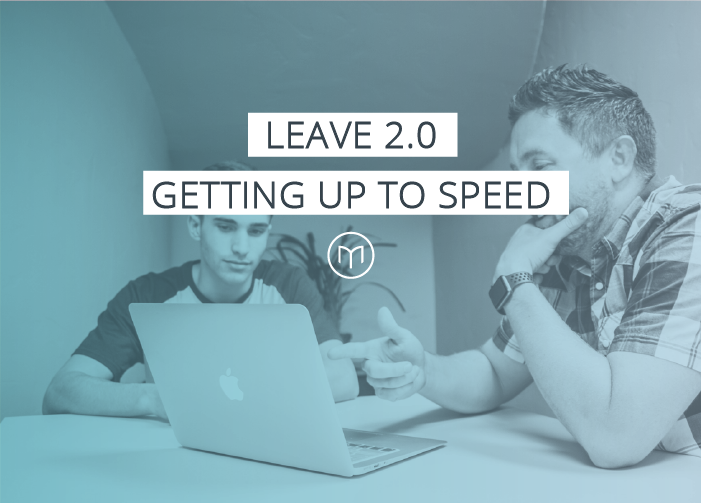

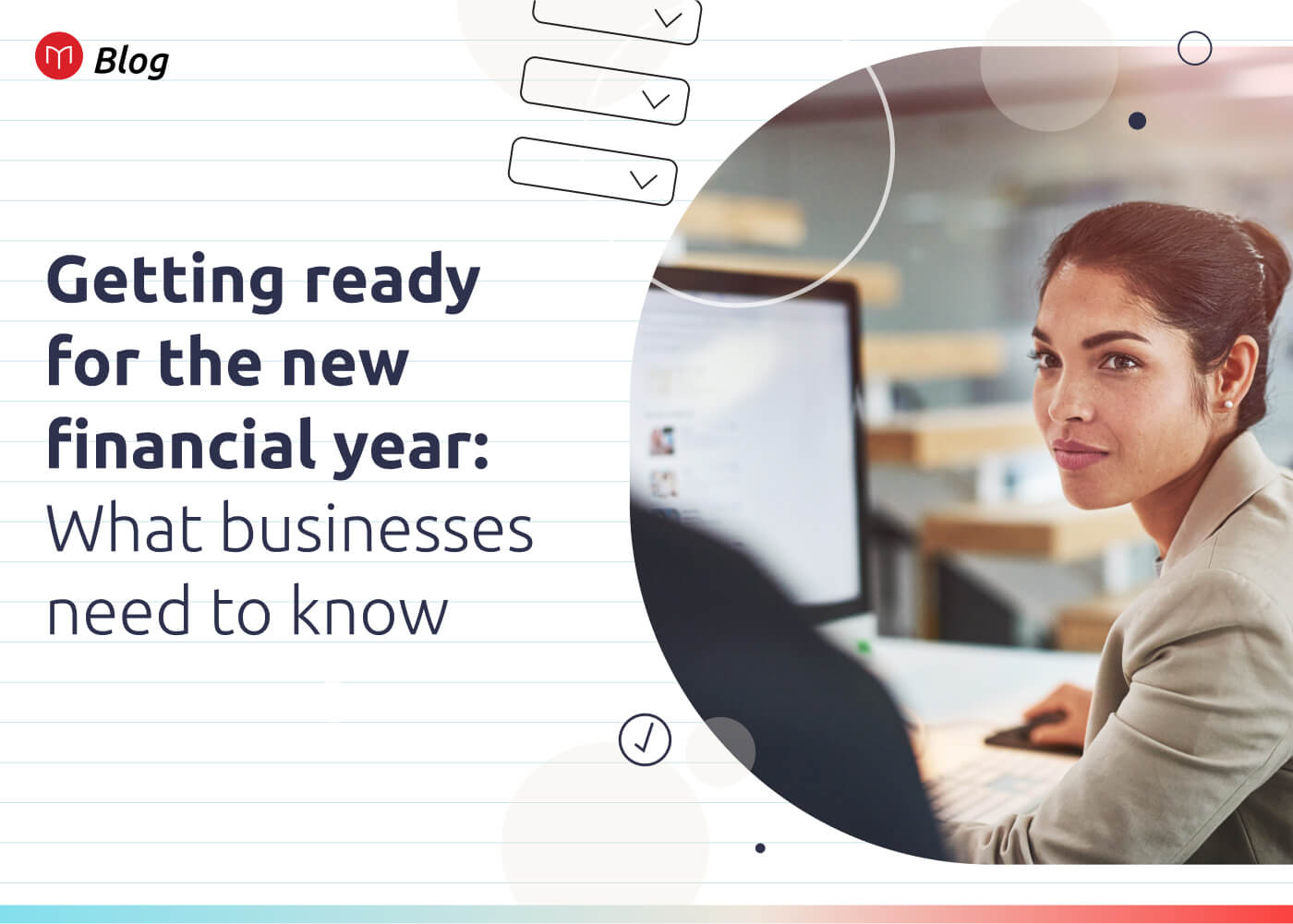
.jpg)