Break Rules
Break Rules are designed to automate the deduction of breaks from the payroll process.
Navigate
Menu > Settings > Payroll Rules > Break Rules
Why create Break rules?
Break rules are used to automate the calculation required when deducting breaks from an employee's shift.
Take the example of Employees are entitled to -
- A 30min unpaid break on shifts of 5 hours or longer to be taken within the first 6 hours of working
- A 20min paid break on shifts of 10 hours or longer to be taken after 2 hours of working
The above Break Rules will automatically apply when the set conditions have been met.
Automated Break Rule
An Automated Break Rule is the most common configuration for most organizations. They are best used when your employees are entitled to a break after a shift meets stated conditions.
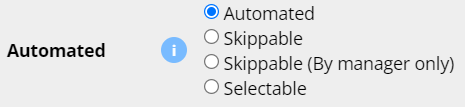
The below Break Rule configuration will apply for a situation where an employee is entitled to -
An unpaid meal break of at least 30 minutes (to be taken after the first hour of work and within the first 6 hours of work after their shift is 5 hours or more

Skippable Break Rules
A Skippable Break Rule functions like an automated one, except employees (or managers only) are able to choose to skip the automated break.
Skipping a break from the Employee Console
The break can be skipped in the Clock area of the Employee Console
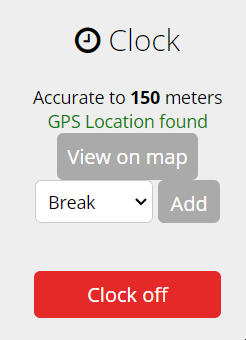
Navigate to Menu > Home > Employee Console
Select the break to be skipped in the drop down box and click the Add button to skip the break.
The shift details will be updated detailing any skipped breaks.
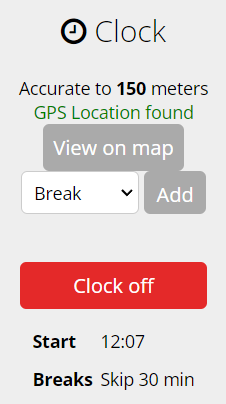
Skipping a break from Update Shift as a Manager
A timesheet entry can be updated by a manager to skip any breaks available.
Menu > Rosters > Timesheets
Under the Update Shift box, select the break to skip in the drop down box and update the shift.
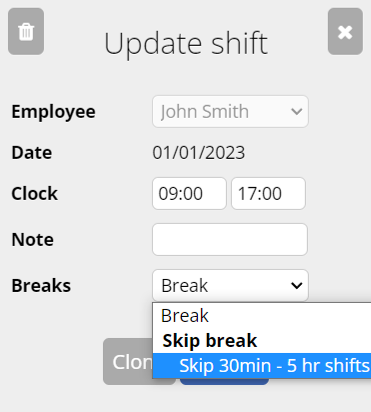
Selectable Break Rules
A Selectable Break is used to allow employees or managers to opt into a break rule at their discretion.
Select a break from the Employee Console
The break can be selected in the Clock area of the Employee Console
Select the break to be applied to the shift and click the Add button to select the break.
The shift details will be updated with any selected breaks.
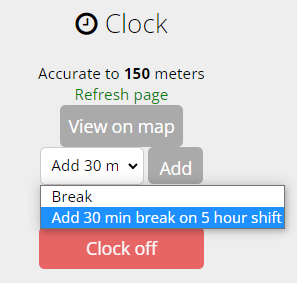
Select a break from the shift update as a Manager
A timesheet entry can be updated by a manager to apply a Selectable Break Rule.
Under the Update Shift box, select the break to apply in the drop down box and update the shift.
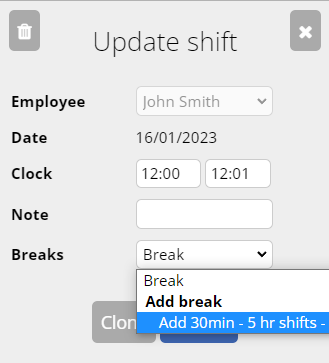
Additional notes
- The breaks stack on top of one another
- You can make employees select their own break (not recommended)
- Difference groups can be on different awards
- For a 38 hour work week create 24 min breaks Why? 38/5=7.6 hrs per day, Shift from 9am to 5pm = 8 hrs, 8-7.6=0.4 hrs break 60*0.4=24 min

