Shift Rules
Shift Rules help automatically calculate pay based on the hours recorded in timesheets. You can set up these rules to match different work situations, like overtime or night shifts, ensuring that employees are paid correctly according to the hours they've worked
Navigate
Menu > Settings > Payroll Rules > Shift Rules
Why create Shift Rules?
Shift rules are created to automate the calculation of overtime and other awards.
For example employees at ABC Engineering are entitled to:
- Time and a half after 5 pm
- Double time after 8 pm
John Smith clocked on at 9 am and off at 9 pm.
| 08 | 09 | 10 | 11 | 12 | 13 | 14 | 15 | 16 | 17 | 18 | 19 | 20 | 21 |
When payroll is run, the shift rules will be applied.
| 08 | 09 | 10 | 11 | 12 | 13 | 14 | 15 | 16 | 17 | 18 | 19 | 20 | 21 |
| Basic Hours | x1.5 | x2 | |||||||||||
The above illustrates that 3 hours have been calculated at time and a half
and 1 hour has been calculated at double time.
This is all automatically done from the timesheet data and the shift rules.
Creating a Shift Rule
Rules can be created to suit any circumstance.
Below is an example of how you would fill this form for the above example.
Double time after 8pm.
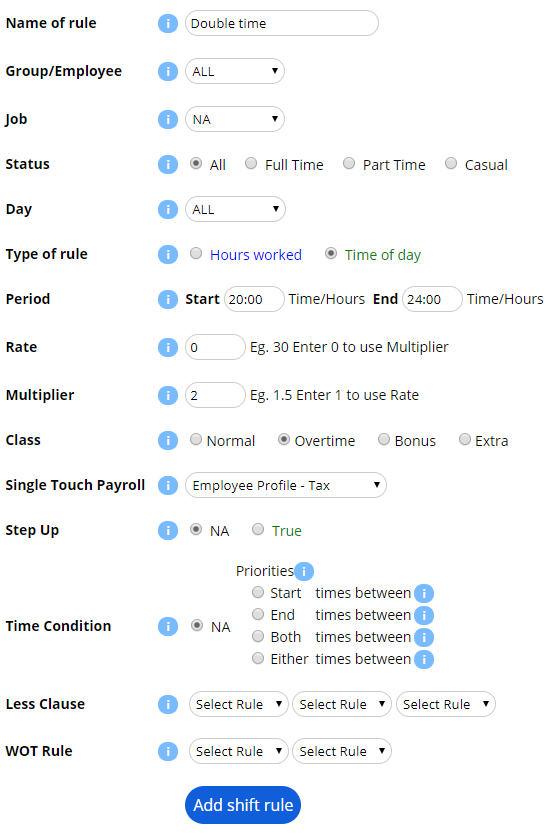 Note:
Note:
- Rules can be created for groups
- Time of day eg after 5pm
- Hours worked eg after 8 hour shift
Use the i for more information on a field.
| Breaks are included in the total hours, to create break rules review the Break rules guide |
What is a step up?
A step up is when an employee performs a task beyond their usual tasks.
Step ups attract additional pay rates.
Shift rules can be created that will only apply when the employee is entitled to the step up.
Continuing from the above example.
When John Smith fills in for his supervisor he is entitled to an additional 15% pay.
We would need three shift rules with the following:
- 1.15 until 5pm
- 1.75 (1.15*1.5) from 5pm
- 2.3 (1.15*2) after 8pm
When we create the rules we need to give the rules a code, example:
- Name of rule: SU1 Step up 1 normal
- Name of rule: SU1 Step up 1 1.5 overtime
- Name of rule: SU1 Step up 1 2 overtime
| The SU1 is the same for all rules, all characters up to the first space make up the code, this means all 3 rules will be applied if required. |
To activate the step up option make sure to select true when creating the shift rule.

John Smith clocked on at 9am and off at 9pm.
| 08 | 09 | 10 | 11 | 12 | 13 | 14 | 15 | 16 | 17 | 18 | 19 | 20 | 21 |
| John must leave a note attached to his timesheet entry containing SU1 |
When payroll is run, the shift rules will be applied.
| 08 | 09 | 10 | 11 | 12 | 13 | 14 | 15 | 16 | 17 | 18 | 19 | 20 | 21 |
| Basic Hours 1.15 | x1.75 | x2.3 | |||||||||||
Only shift rules that contain SU1 will be applied, all other rules will be ignored.
This will automatically be applied and displayed on his payslip.
Weekly Rules
Weekly Rules help automatically calculate pay based on the set hours per week. You can set up these rules to match different work situations, like overtime, ensuring that employees are paid correctly according to the hours they've worked in that week.
Navigate
Menu > Settings > Payroll Rules > Weekly Rules
What are Weekly Rules?
Weekly Rules also referenced as WOT Rules, are used when weekly hours need to be considered during the application of a Shift Rule. For example, employees at ABC Engineering are entitled to Overtime multipliers for any hours worked after 38 hours in the working week.
Creating a Weekly Rule
Weekly rules can be created for any circumstance for awards and overtime that need to be calculated for a selected amount of hours worked in the week.
Here is an overview on the configuration options:
- Cycle: You can choose the cycle for the rule to activate; weekly, fortnightly, monthly and bi-monthly.
- Hours: This will choose what type of hours are used to go towards calculating the total amount of hours.
- Dynamic Trigger: You are able to choose; Fixed, Basic Hours and Roster Hours. Dependant on the requirements for the rule.
- Trigger Hours: Identify the required amount of minimal hours worked for the rule to apply.
- Duration: This is amount of hours the rule applies too / the employee is entitled too.
- Rate: Here you can adjust the hourly pay rate that will apply during this period. Note: Set this to 0 to inherit the default rate calculated by Shift & Rate rules and any settings from the employee profile.
- Multiplier: This is where you will add the multiplier that will apply to the rule period.
- Classification: Define the classification of the rule, this will appear within in the payslip.
- Reset Daily: If selected this rule can reset daily if required for weekly rules that require shorter trigger hours.
- Spread: You have the option to be able spread the OT / applicable hours across multiple payruns if needed.
- Circuit: Lap circuits have a start and end Cycle. Rolling circuits are always in the last payrun of the cycle.
Working Example of a Weekly Rule
Below is are two example of how you would create two weekly rules so employees who work more than 38 hours in the working week, receive time and a half for the first 2 hours and double time for any hours from there on. (from hours 38-40 & 40+).
This first rule as displayed below is created to capture the first 2 hours (38-40) after the regular 38 hours and apply a multiplayer of 1.5 with the classification of overtime.
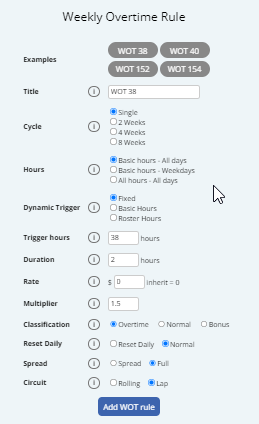
This second rule as displayed below is created to capture any hours after 40 and apply a x2 multiplayer for overtime.
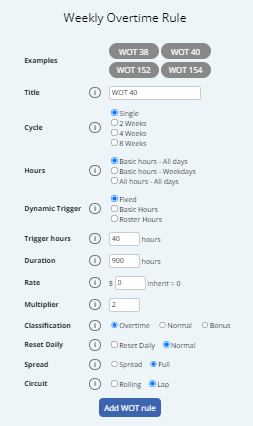
Applying a WOT Rule onto an applicable Shift Rule
Once a WOT rule has been created, it will need to be attached to the corresponding Shift Rule. When the payroll is processed, the payroll engine will first look at the trigger conditions of the WOT rule associated to the shift rule and apply the WOT rule instead if that condition has been met.
The most common shift rule to apply a WOT Rule is the standard OTE Rule, which in short, is the regular wage rate for employees. This ensure the WOT Rules of overtime are applied to the standard OTE rates.
Below is an example of how to apply a WOT rule like the one created above to an applicable shift rule.
Navigate to Settings>Payroll Rules>Shift Rules
Select or create a shift rule, under the Advanced section and find the WOT Rule option, you can select up to 2 rules to be applied, in this instance we will use WOT 38 and WOT 40.
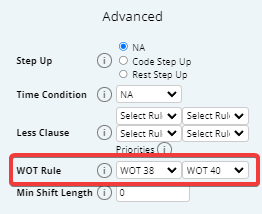
Once these WOT Rules have been applied, the system will be able to track and utilize the rules with the timesheet data to apply all applicable weekly rules.