MYOB Integration
Microkeeper payroll data can be set up to export into MYOB in just a few clicks.
This guide will walk you through setting up Microkeeper up to export Transaction Journals that import into MYOB AccountRight or MYOB Business by:
- Select MYOB as your accounting suite.
- Load (or create) your MYOB General Ledger (GL) account codes in Microkeeper.
- Map each payslip item to its corresponding GL code.
- Export a Transaction Journal (.txt) file.
- Import the journal into MYOB.
Prerequisite 1: Configure your accounting suite to MYOB
You will first need to configure your accounting suite option to MYOB before you can download your Transaction Journal.
Navigate to Menu > Settings > General > Global > System Settings - Integrate Accounting Suite - Select MYOB

Prerequisite 2: Set up your GL Accounts in Microkeeper
You will need to enter your GL accounts in Microkeeper to match what you have existing in your MYOB accounting system. This can be configured on the Export step when completing a payrun.
Navigate to Menu > Payroll > Payruns > Payslips > click "Complete Payrun" > click step "3. Export".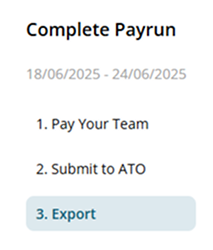
Click the "Accounts" button to open the "Add New Account" window.

Configure the "Add New Account" window with -
- Edit Account: Select "Add New Account".
- Account Code: The account code for the GL Account from the chart of accounts.
- Description: The name or description of your GL account.
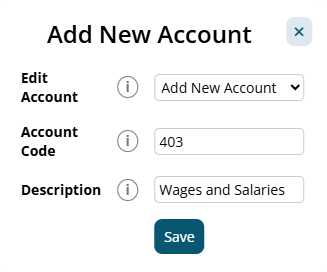
Configuring your MYOB Transaction Journal
To generate a Transaction Journal Export file for MYOB, you will first need to map the Microkeeper payslip items to their corresponding MYOB account codes created. The configuration will be saved for future journals.
This is configured on the Accounting Export page.
Navigate to Menu > Payroll > Payruns > Payslips > click "Complete Payrun" > click step "3. Export".
The left side of the table lists all the Microkeeper payslip items. The right side allows you to enter a description and select the relevant Account code for each item.
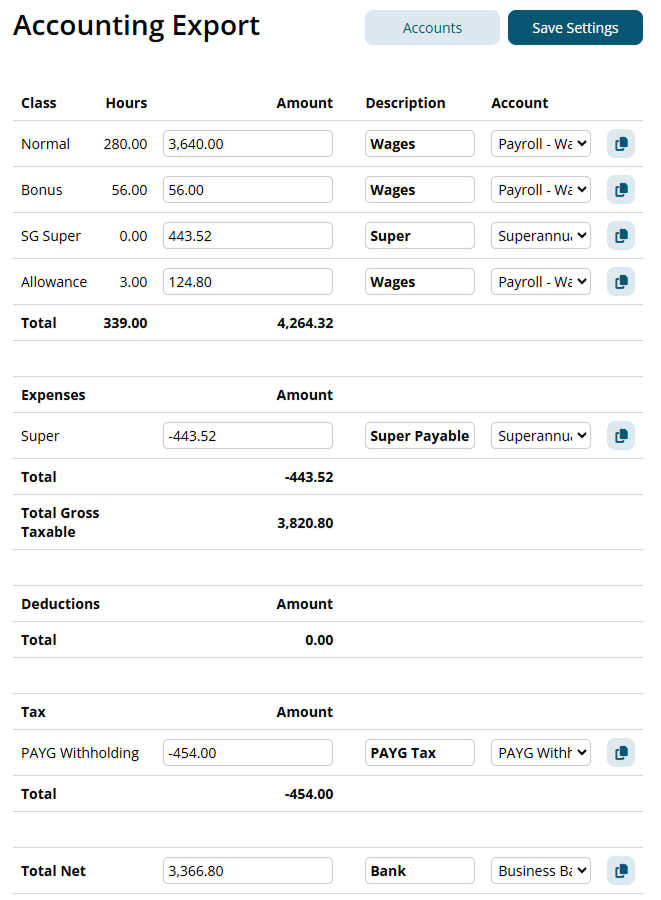
Click the "Save Settings" button once you are happy with your configuration.
Breakdown Invoice By Options
The "Breakdown By" configuration allows you to break down the invoice by the selected cost centres.
- Title: The payslip title of the payment item
- Job: The Job associated with the payment item
- Class: The Class of the payment item
For a basic breakdown, Class or Title is recommended.
Quick Copy and Paste Tool
The copy button on the right side of the account configuration can be used to quickly copy and paste the Description and Account from one line to another.
Click the Copy button and click the Paste button to confirm the paste on any line.
How to Export and Import the Transaction Journal into MYOB
1. Download the MYOB Export .txt file
Click the "MYOB Export" button to download the MYOB Transaction Journal file.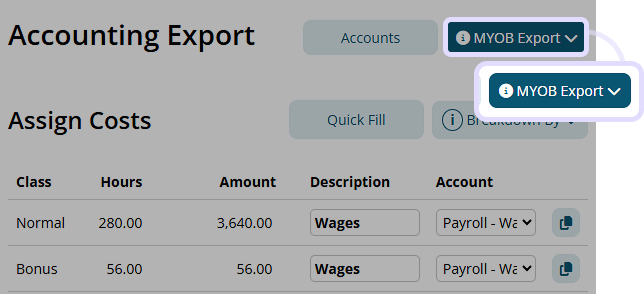
There are two options available to download.
Below is the expected format of the .txt file for both options:
Legacy (v19 or earlier):
- Date
- Memo
- Allocation Memo
- Account Number
- Debit Amount
- Credit Amount
Current (2015+):
- Date
- Memo
- Allocation Memo
- Account Number
- Is Credit
Amount
2. Import the file as a Transaction Journal on MYOB.
2.1. Navigate to MYOB > Files > Import/Export Assistant > the "Import and Export Assistant" window will open.
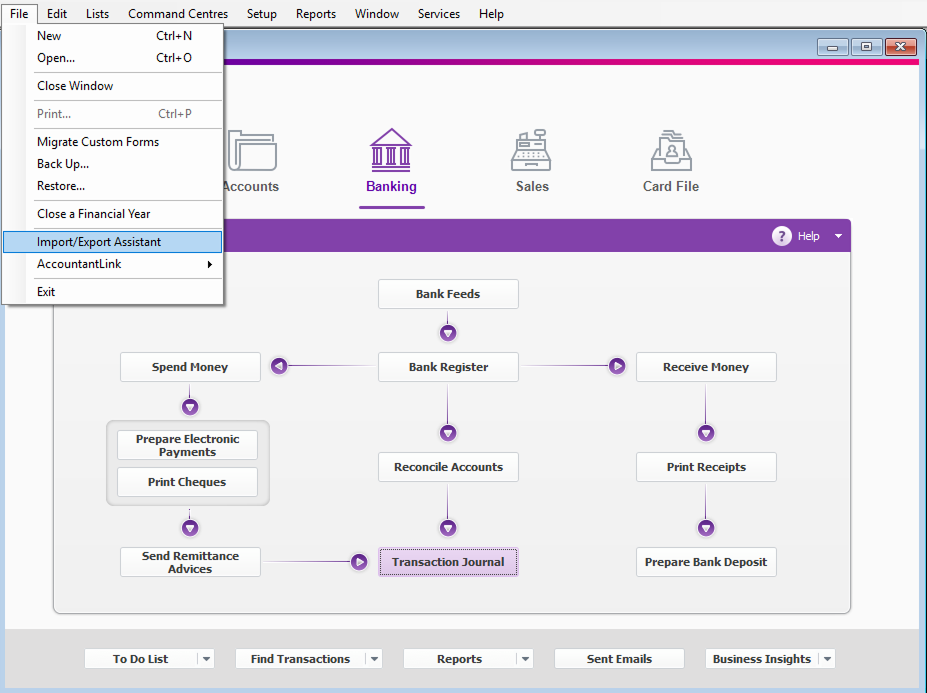
2.2. On the Welcome section, select "Import Data" and click Next.
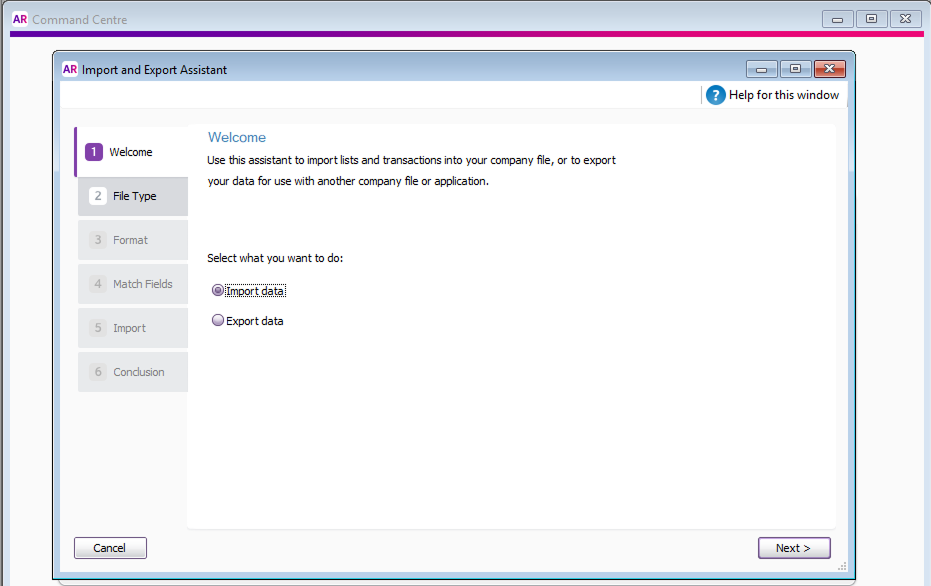
2.3. On the File Type section, configure the following:
- Import: Transaction Journal
- Click Browse and select the Microkeeper export file.
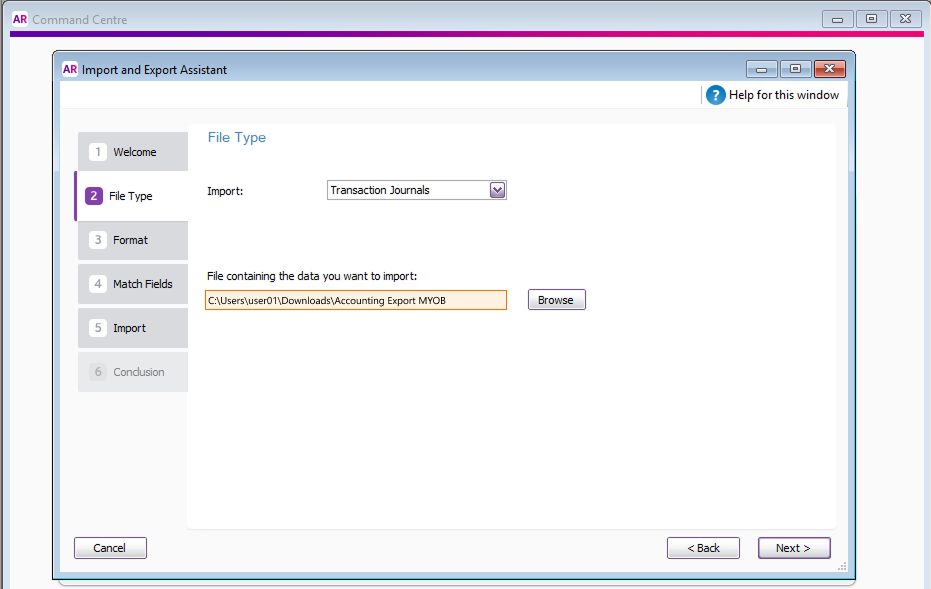
2.4. On the Format section, configure the following:
- Data is separated by: Tabs
- The first line of the file contains: Headers or Labels
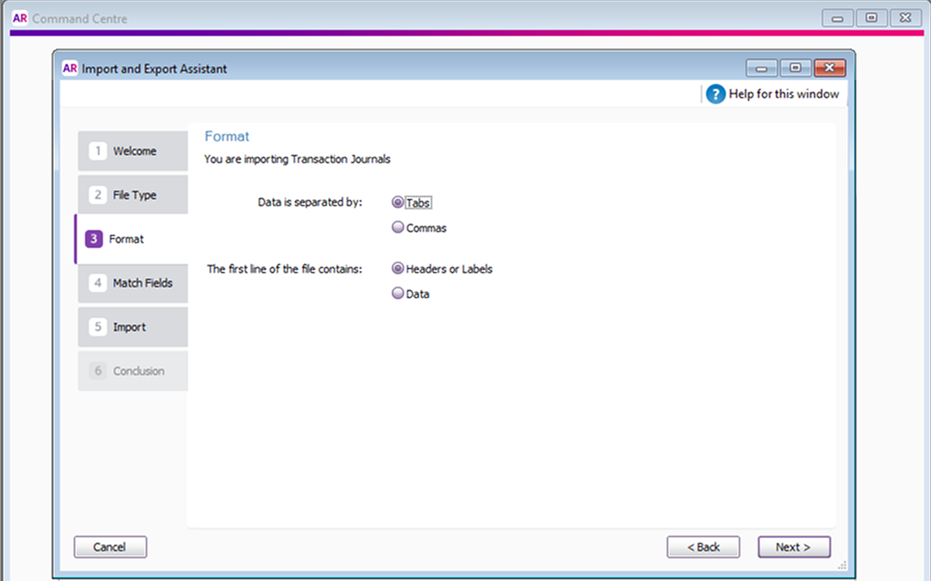
2.5. On the Match Fields section, click the "Auto Match" button and click the "Next" button.
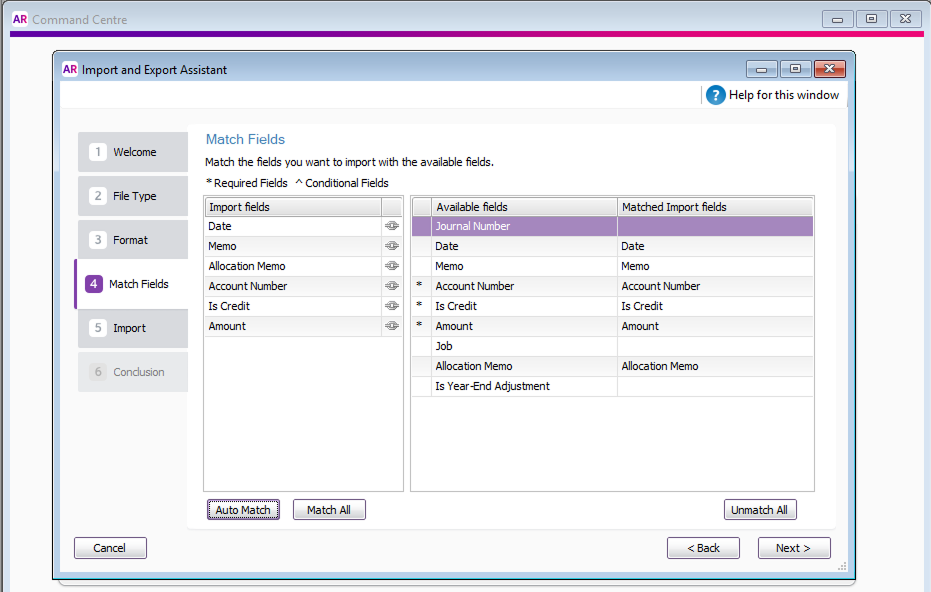
2.6. Confirm the import by clicking the "Import" button.
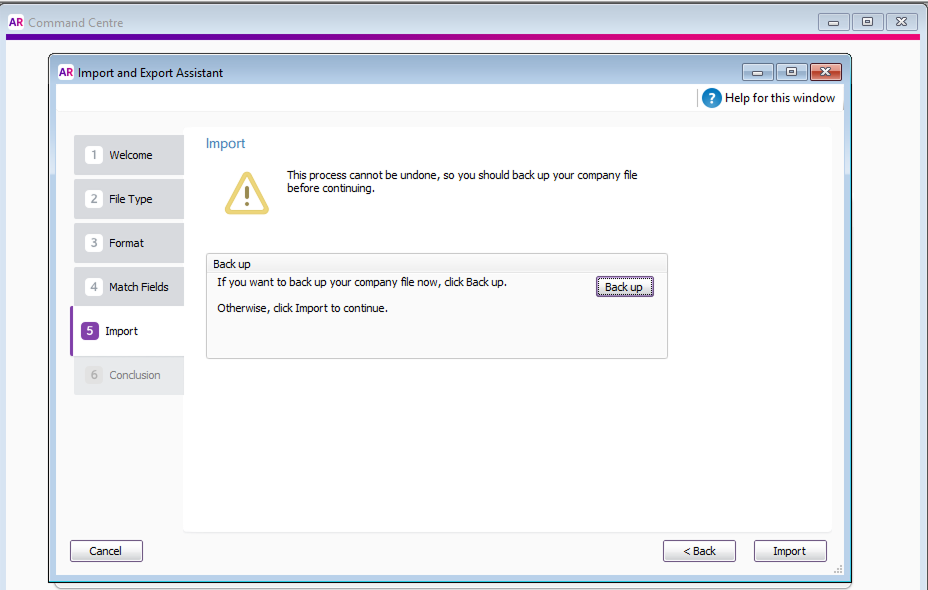
If the import was successful, the Conclusion window will return "1 records imported without errors". If not, review the error and try again.
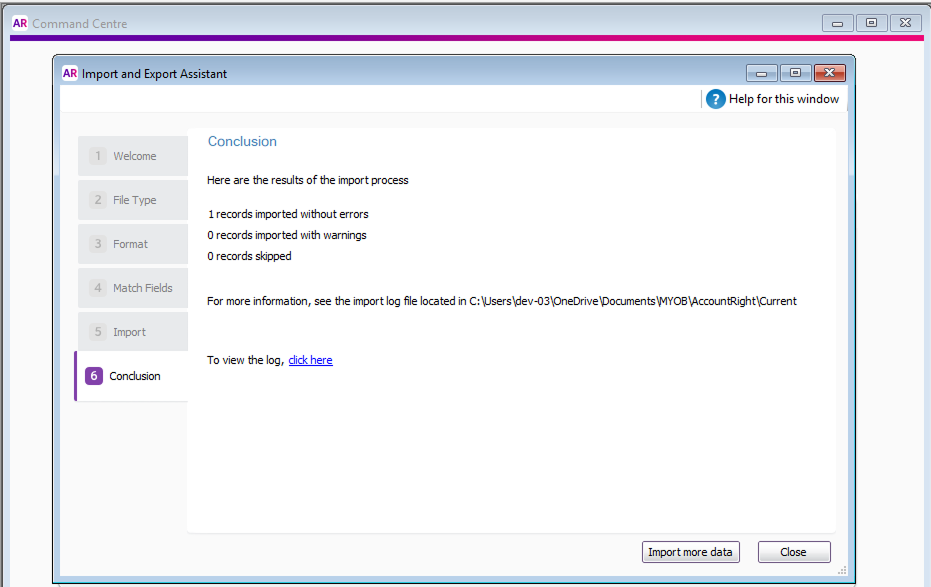
Additional Notes
We recommend using your bookkeeper and contacting the Microkeeper team to help with the initial configuration.
Once set up this process can be done in a couple of minutes.
| Please Note: All names for values MUST be different. If a new name for a value appears, this will have to be added to the appropriate account, this is likely to occur with following weeks. |
|---|