Exporting employees from past payroll system
This guide will explain how to export your employees from your current accounting suite, this list can be uploaded directly into Microkeeper.
These guides will vary slightly depending on what version you are running.
At the bottom, there is a template to be used if your past system is not listed.
Exporting employees from Quickbooks
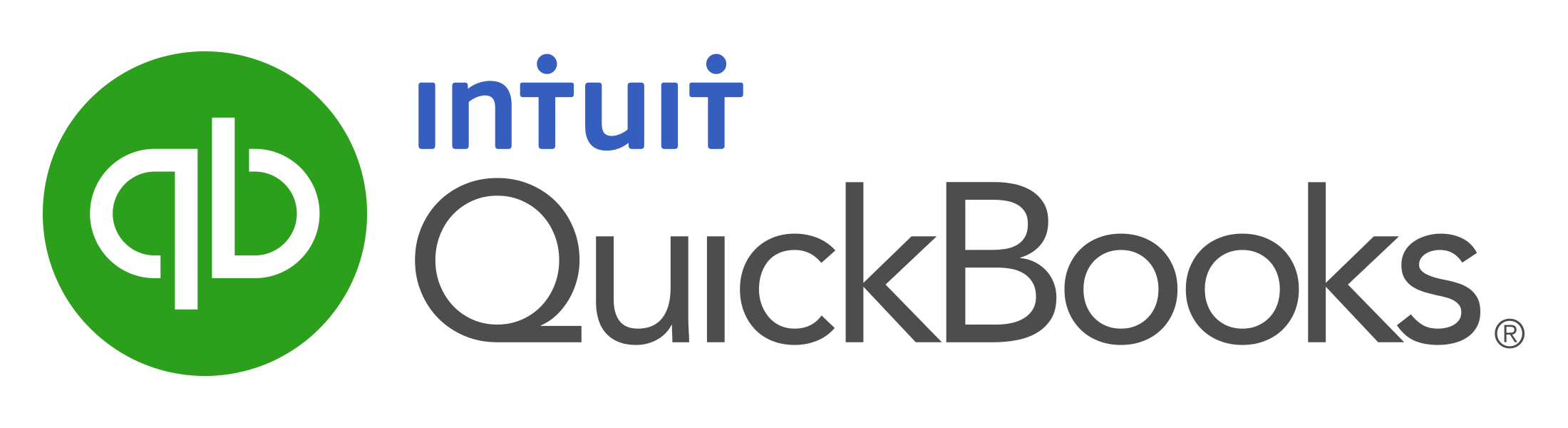
Open Quickbooks
Navigate to File > Utilities > Export > Lists to IIF files...
Select Employee List > Click OK
Save the file to an appropriate location (desktop).
Uploading the file can be tricky, Microkeeper support staff can help you out.
Exporting employees from MYOB
Navigate to File > Export Data > Cards > Employee Cards
Select Tab-delimited for the file export format > Click Continue
Click Match all fields > Click on Export.
Save the file to an appropriate location (desktop).
Uploading the file can be tricky, Microkeeper support staff can help you out.
Exporting employees from Xero
Obtaining all the employee details from Xero can be done via Microkeepers bulk employee import feature
Navigate to Menu > Settings > Employees > Import Employee
Follow the instruction under How to import employees from Xero
If at any point you run into trouble give the Microkeeper support staff a call and we'll help you out.
Exporting employees from a template
Using this template here you can use any excel data that was exported from your previous system.
Copying and pasting your data into our template, in the correct columns allows for you to easily bulk upload employees.
Navigate to Menu > Settings > Employees > Import Employees > "How to import employees from .csv file"
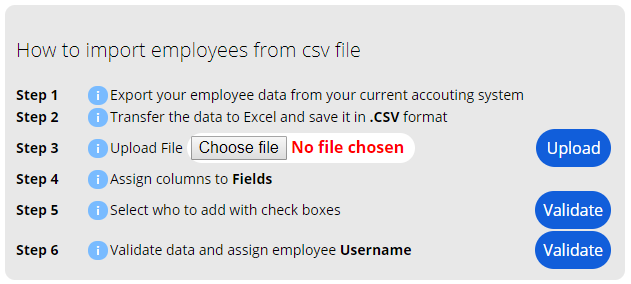
The next steps are all explained on that page and i will explain each step.
Any issues please contact Microkeeper support for assistance.

