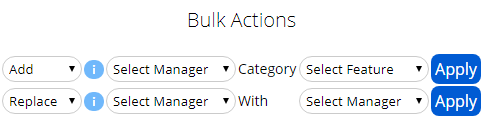Notification Configuration
The Notification Configuration provides the ability to set which manager receives email notifications for which staff. This allows Microkeeper to notify the correct individuals when required.
Navigate
Menu > Manage > Notification Config
Designating Management
First you will need to designate who is a Manager in the system.
Navigate to Menu > Settings > Employees > Edit > Access Control
This area allows you to control which area your Manager will have access too. Select what options they require in the Manager column. (Hover your mouse over the blue i)
Then you will also need to designate which area they are to Manage, this is covered in our Locations guide.
Assigning Notification Manager to employees
Selecting a manager
To edit a Primary Manager click the Blue Edit button.
To edit a Direct Manager click the Grey Plus buttons.
Select the manager from the drop-down list.
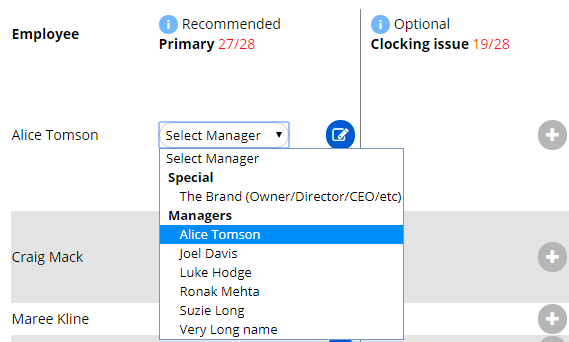
Note: The Counter at the top will help check that all Primary Managers have been set.
Primary Manager
The Primary Manager is the employee's default manager if a Direct Manager is not configured.
Microkeeper recommends setting a Primary Manager so there is always a main single point of contact if an Employee has any questions.
Only one Primary Manager can be set per employee.
Direct Managers
The Direct Manager can be nominated for different notification needs in Microkeeper.
Microkeeper will send an email notification to the nominated manager for these events:
- Message to Payroll
- Clocking on/off issue
- Timesheet note
- Leave requests
- Birthday
- Hire Anniversary
Setting a Direct Manager is optional. If the Direct Manager is not set the Primary Manager will be used.
An unlimited number of Direct Managers can be set for an event.
If a Direct Manager is selected the Primary Manager will not get an email notification unless they are also set as the Direct Manager.
What is The Brand
The Brand (your company eg. Bob's Plumbing) can be selected for users that do not have a Primary Manager.
For example Owners, Directors, CEO etc.
At least one user must be selected as The Brand
Microkeeper would recommend selecting a Direct Manager if required.
Example, if the CEO requests Annual leave, a Message to Payroll manager might be required.
Skipping notifications
If no email notification is required to be sent for an event, Skip notification can be selected for the Direct Manager.
Filtering Employees and Search
You can search for an employee by Group, Status, Timezone, etc.
This feature can be used in conjunction as a Bulk Actions, for example, to Apply a manager to a Group of staff.
Bulk Actions
A bulk action can be used to apply an action to multiple staff at once.
Examples
Add can be used to add the payroll officer to manage Message to Payroll.
Replace could be used if a manager is terminated and a new manager is taking over their role.
Switch could be used if two managers are changing roles.
Use the blue info dots to learn more about these options.